EarFluent 2 Ear Training Software User Manual
Video demos:Chords Ear Training
Intervals Ear Training
Intervals
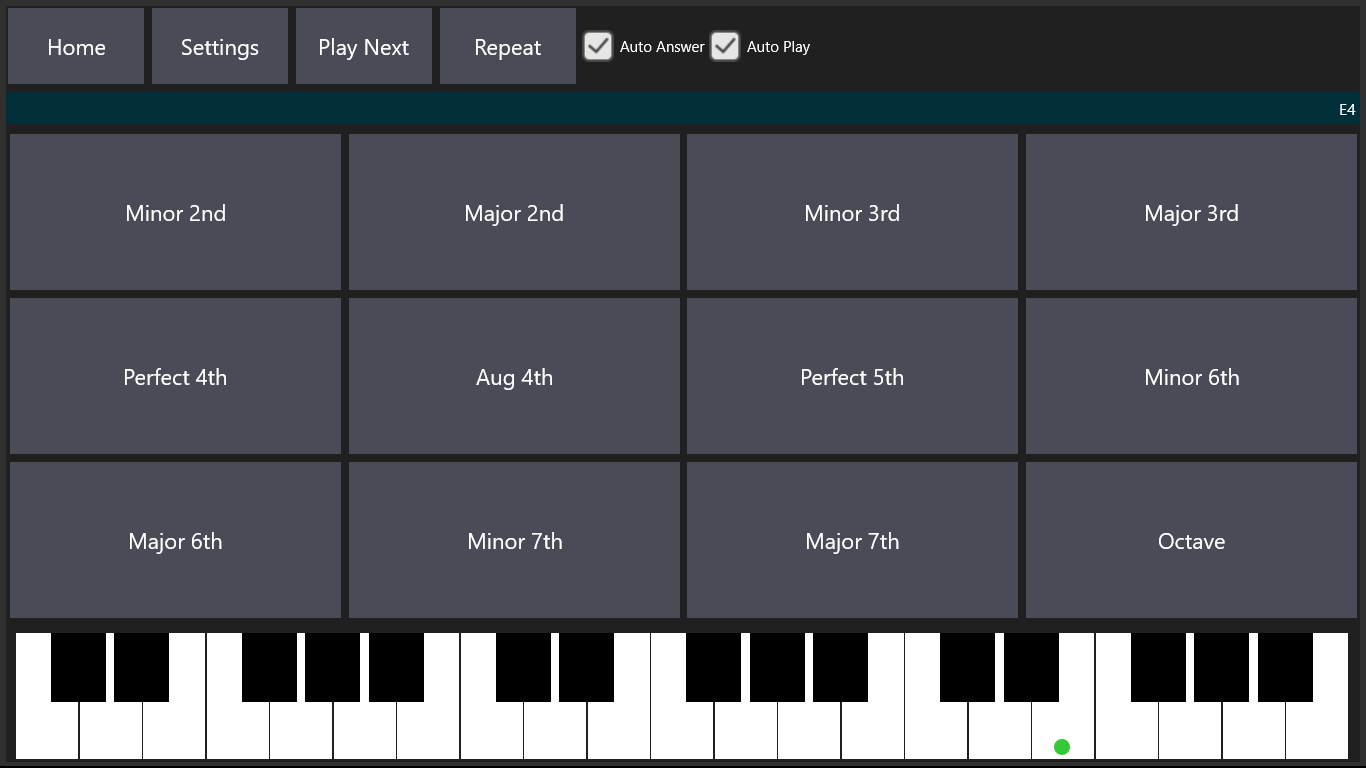
- Home - Navigate to the Home Screen (Main Menu).
- Settings - Navigate to the Intervals Settings Page.
- Play Next - Use this button to manually play a new interval.
- Repeat - Use this button to replay the previously played interval.
- Auto Answer - When an interval is played with this option enabled, the spoken answer is automatically played after a short delay.
- Auto Play - When this option is enabled, a new interval is played automatically without the need to click on the Play Next button. If Auto Answer is disabled, the new interval is played after the previous interval is correctly guessed by clicking on one of the answer buttons (buttons labled with interval names). If Auto Answer is enabled, the new interval is played after the answer to the previous interval has been spoken.
- Answer Buttons - Click on one of the answer buttons (labled with the interval names, Minor 2nd, Major 2nd etc.) to guess the played interval.
Intervals Settings
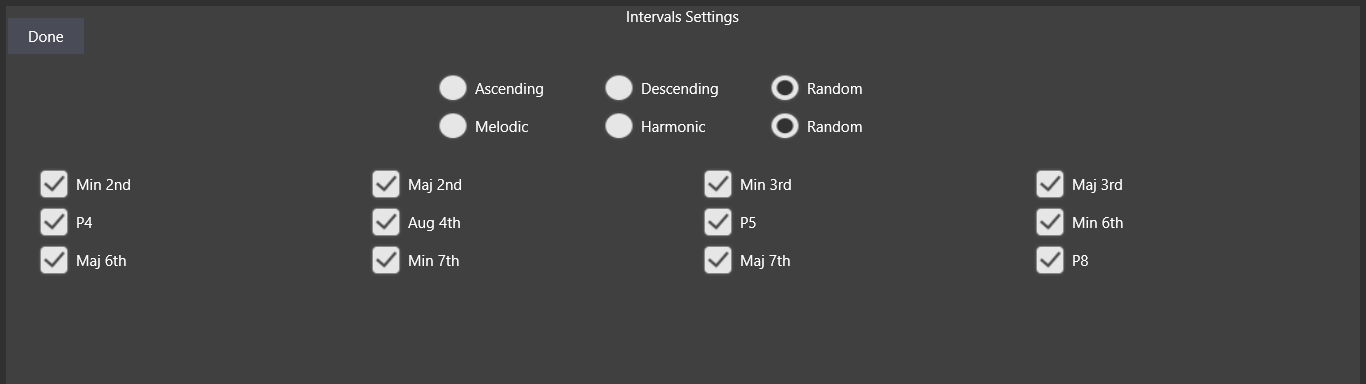
- Done - Return to the Intervals screen.
- Ascending - Play ascending intervals only.
- Descending - Play descending intervals only.
- Random - Randomly select between ascending and descending intervals.
- Melodic - Play melodic intervals only.
- Harmonic - Play harmonic intervals only. When this option is selected, the Ascending/Descending options are ignored.
- Random - Randomly select between melodic and harmonic intervals.
- Active Intervals - Enable or disable specific intervals. The interval to be played is randomly selected from the list of enabled intervals.
Chords Ear Training
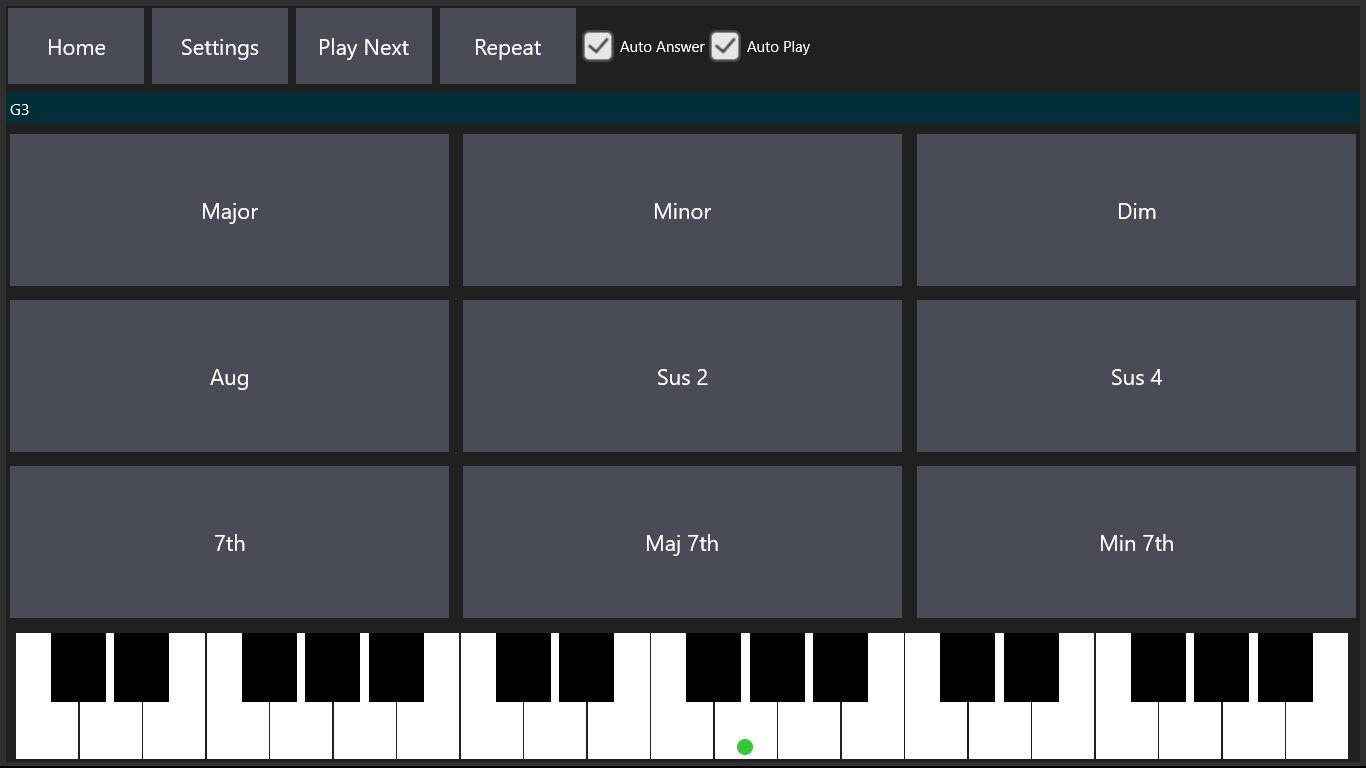
The controls for Chords Ear Training function in a manner similar to the controls for Intervals Ear Training.
Chord Inversions Ear Training
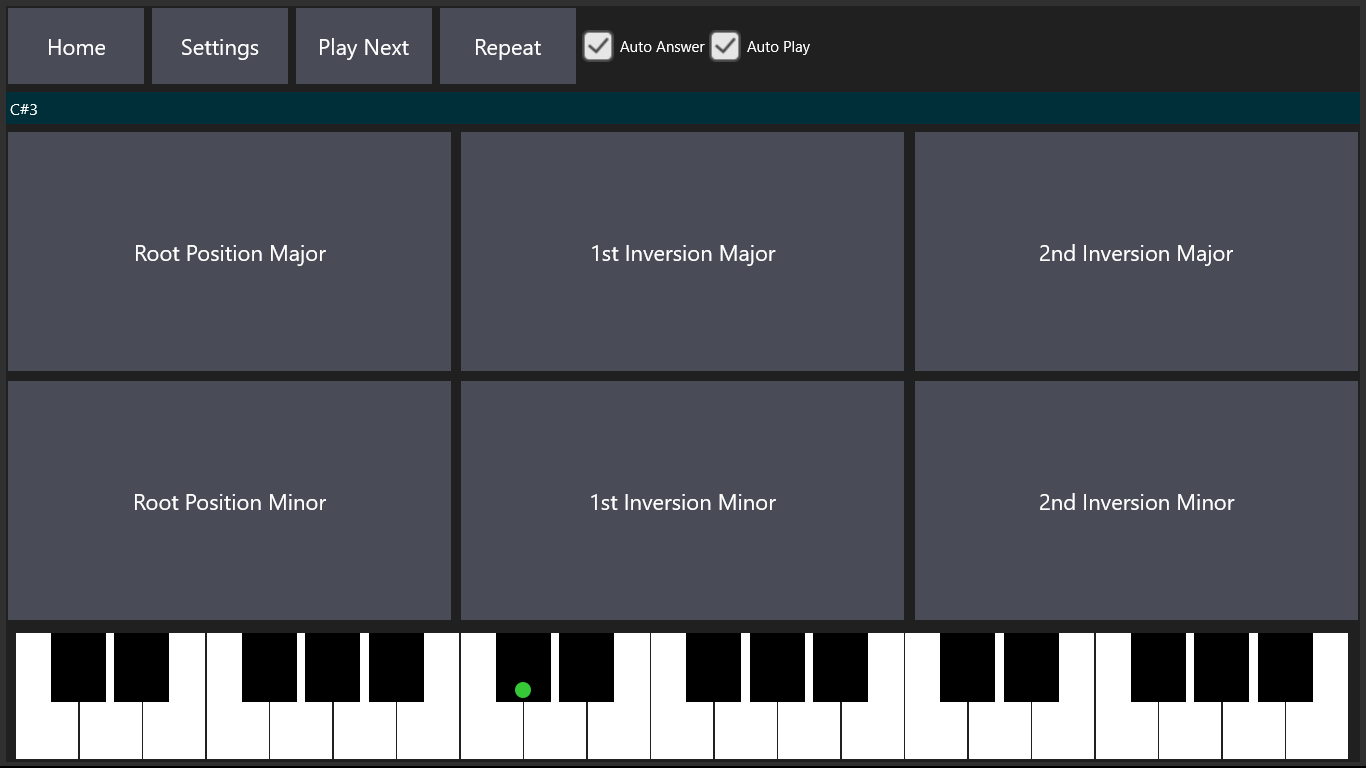
The controls for Chord Inversions Ear Training function in a manner similar to the controls for Intervals Ear Training.
Two Intervals Ear Training (3 Note Melodic/Harmonic Dictation)
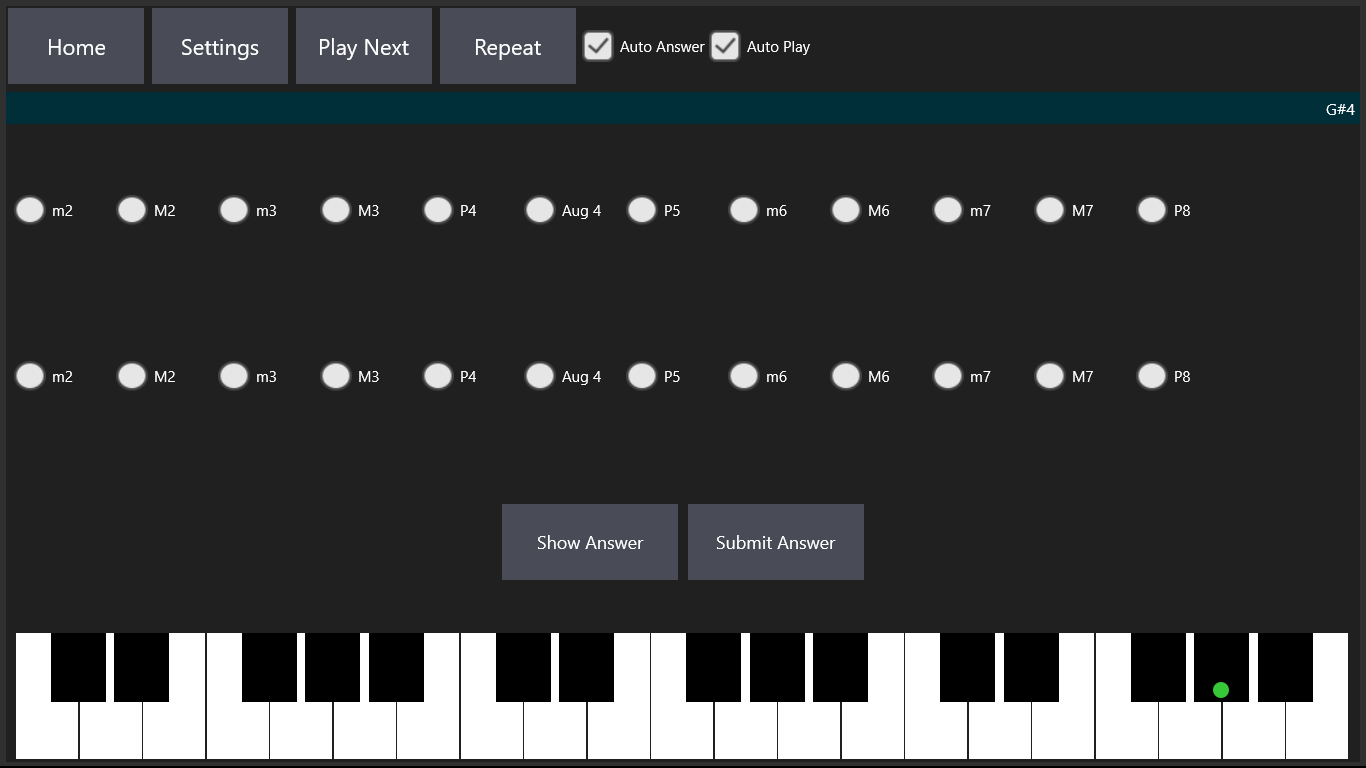
- Home - Navigate to the Home Screen (Main Menu).
- Settings - Navigate to the Two Intervals Settings Page.
- Play Next - Use this button to manually play two new intervals.
- Repeat - Use this button to replay the previously played intervals.
- Auto Answer - When intervals are played with this option enabled, the spoken answer is automatically played after a short delay (after the Play Next or Repeat button is clicked).
- Auto Play - When this option is enabled, two new intervals are played automatically without the need to click on the Play Next button. If Auto Answer is disabled, two new interval are played after the previous intervals are correctly guessed by selecting the intervals and clicking on the Submit Answer button. If Auto Answer is enabled, the new intervals are played after the answer to the previous intervals has been spoken.
Two Chords Ear Training
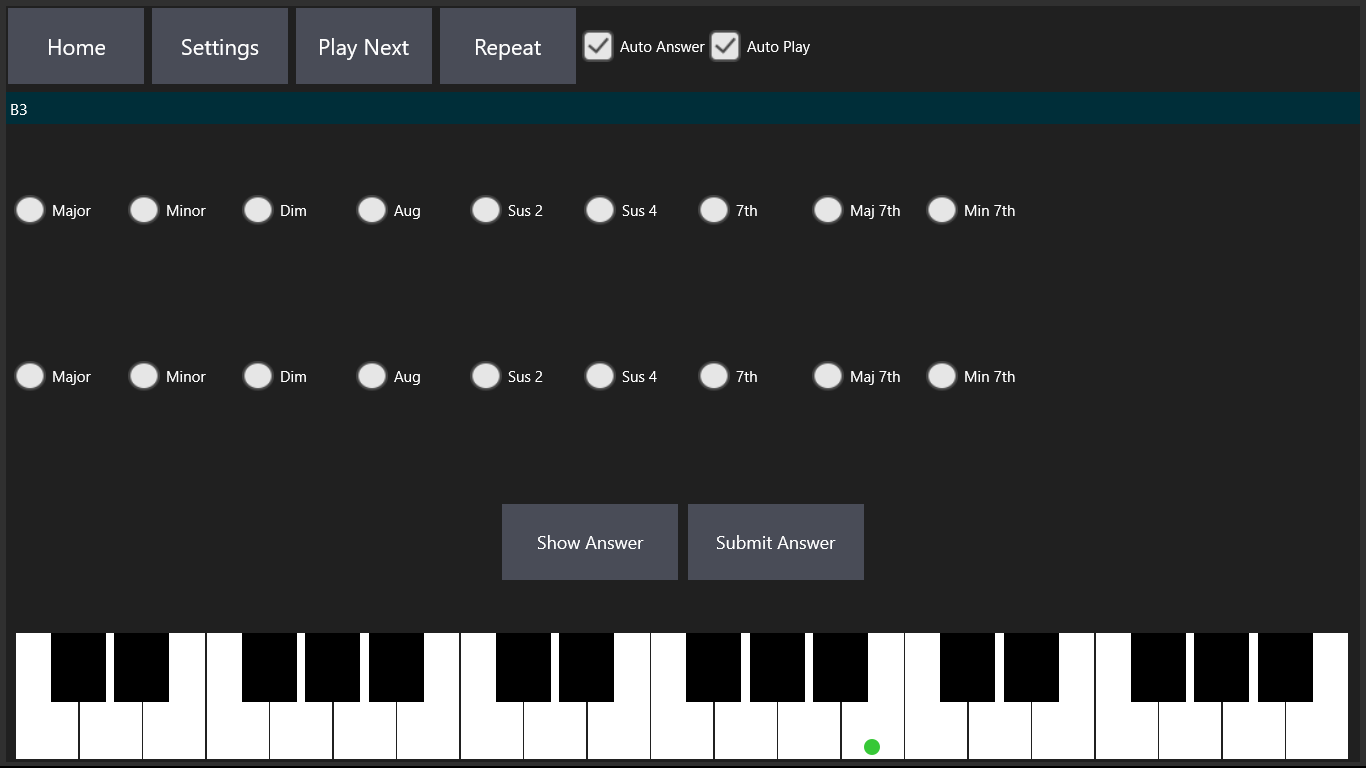
- Home - Navigate to the Home Screen (Main Menu).
- Settings - Navigate to the Two Chords Settings Page.
- Play Next - Use this button to manually play two new chords.
- Repeat - Use this button to replay the previously played chords.
- Auto Answer - When chords are played with this option enabled, the spoken answer is automatically played after a short delay (after the Play Next or Repeat button is clicked).
- Auto Play - When this option is enabled, two new chords are played automatically without the need to click on the Play Next button. If Auto Answer is disabled, two new chords are played after the previous chords are correctly guessed by selecting the chords and clicking on the Submit Answer button. If Auto Answer is enabled, the new chords are played after the answer to the previous chords has been spoken.
Interval Singing/Spelling Ear Training
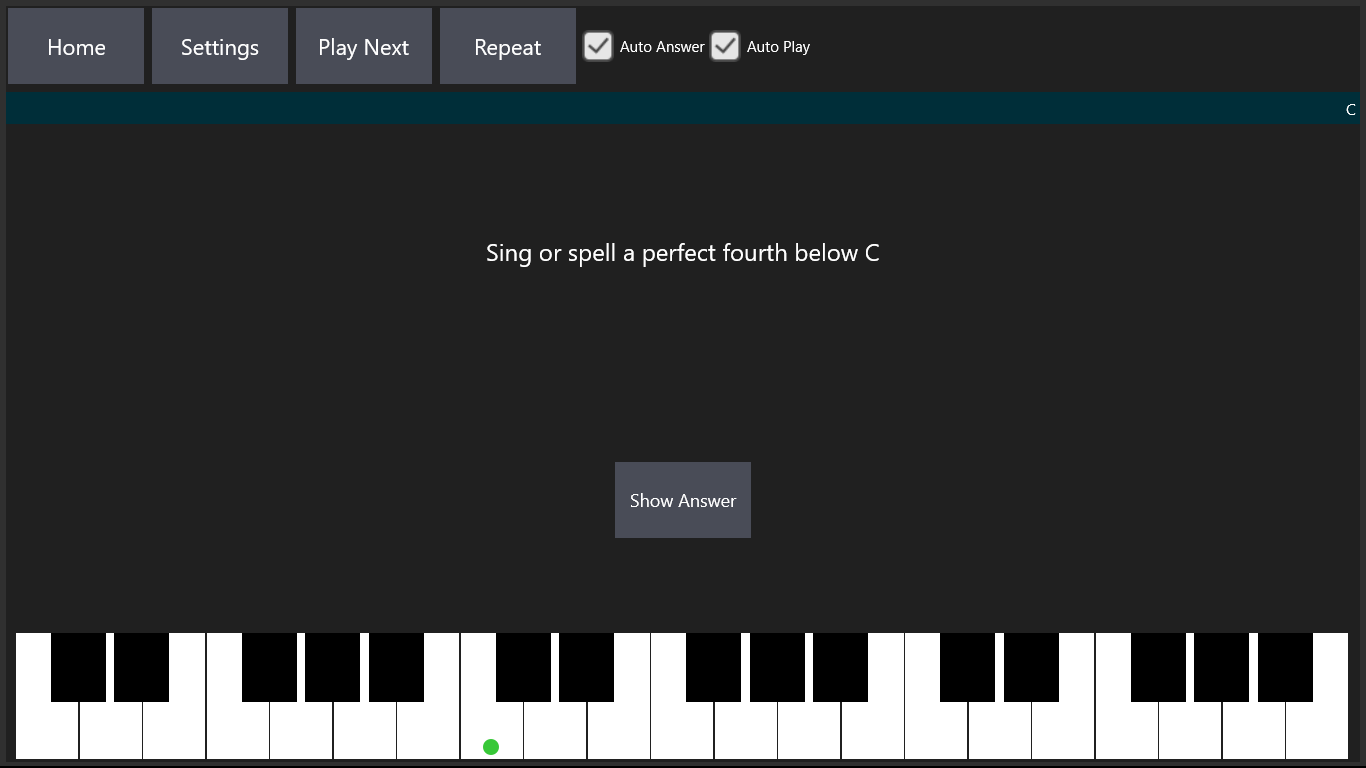
- Home - Navigate to the Home Screen (Main Menu).
- Settings - Navigate to the Interval Singing Settings Page.
- Play Next - Use this button to manually play a new note and be prompted to sing or spell an interval.
- Repeat - Use this button to replay the previously played note and prompt.
- Auto Answer - When this option is enabled, the spoken answer is automatically played after a short delay (after the Play Next or Repeat button is clicked).
- Auto Play - When this option is enabled, the new note and prompt are played automatically without the need to click on the Play Next button. If Auto Answer is disabled, two new note and prompt are played after clicking the Show Answer button. If Auto Answer is enabled, the new note and prompt are played after the answer to the previous prompt has been revealed.
Take note of the correct spellings of the intervals. For example, the correct spelling for a minor 6th above Bb is Gb rather than F# even though Gb and F# are enharmonic names for the same note. A minor 6th above Bb needs to be some kind of a G since there are 6 letters from B to G (B, C, D, E, F, G). From B to F there are only 5 letters.
Chord Singing/Spelling Ear Training
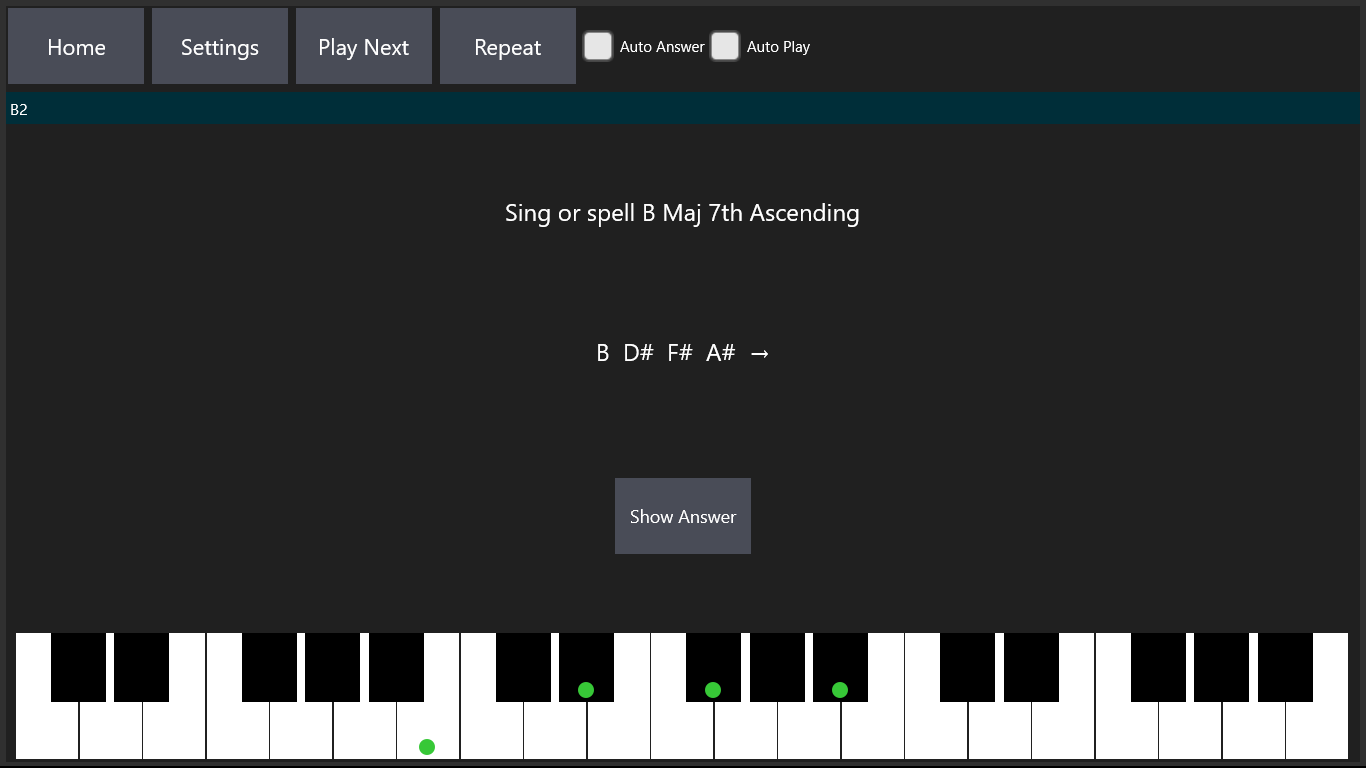
- On pressing the Play Next button you are asked to sing or spell a named chord (arpeggio) ascending or descending from a given note. Click on the Show Answer button to check if your singing/spelling was correct.
Chord Progression Ear Training
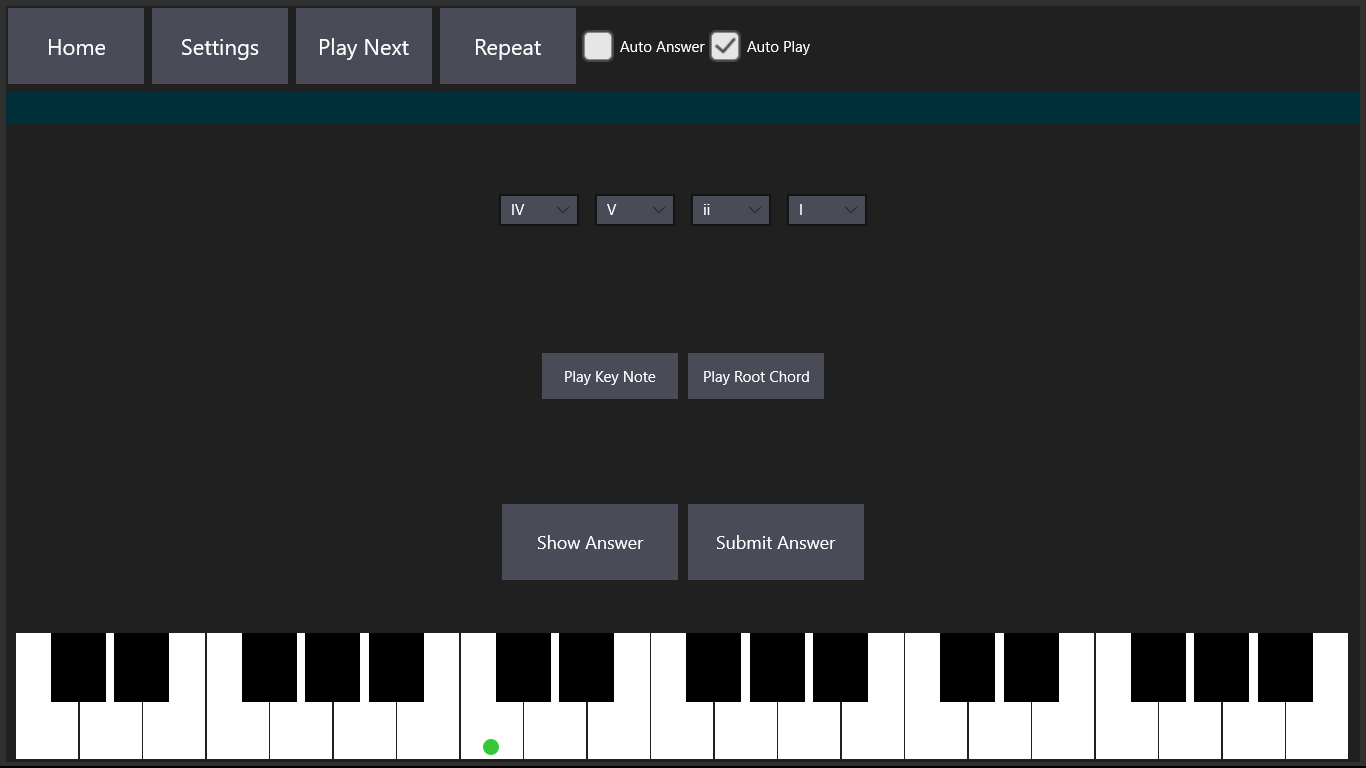
- A four bar chord progression will be played when the Play Next button is pressed. Guess the four chords of the progression by selecting them from the drop down menus and clicking on the Submit Answer button.
- The green dot shows the key of the scale used for the progression. This can be changed from the Settings page.
Guess 2nd Note Ear Training
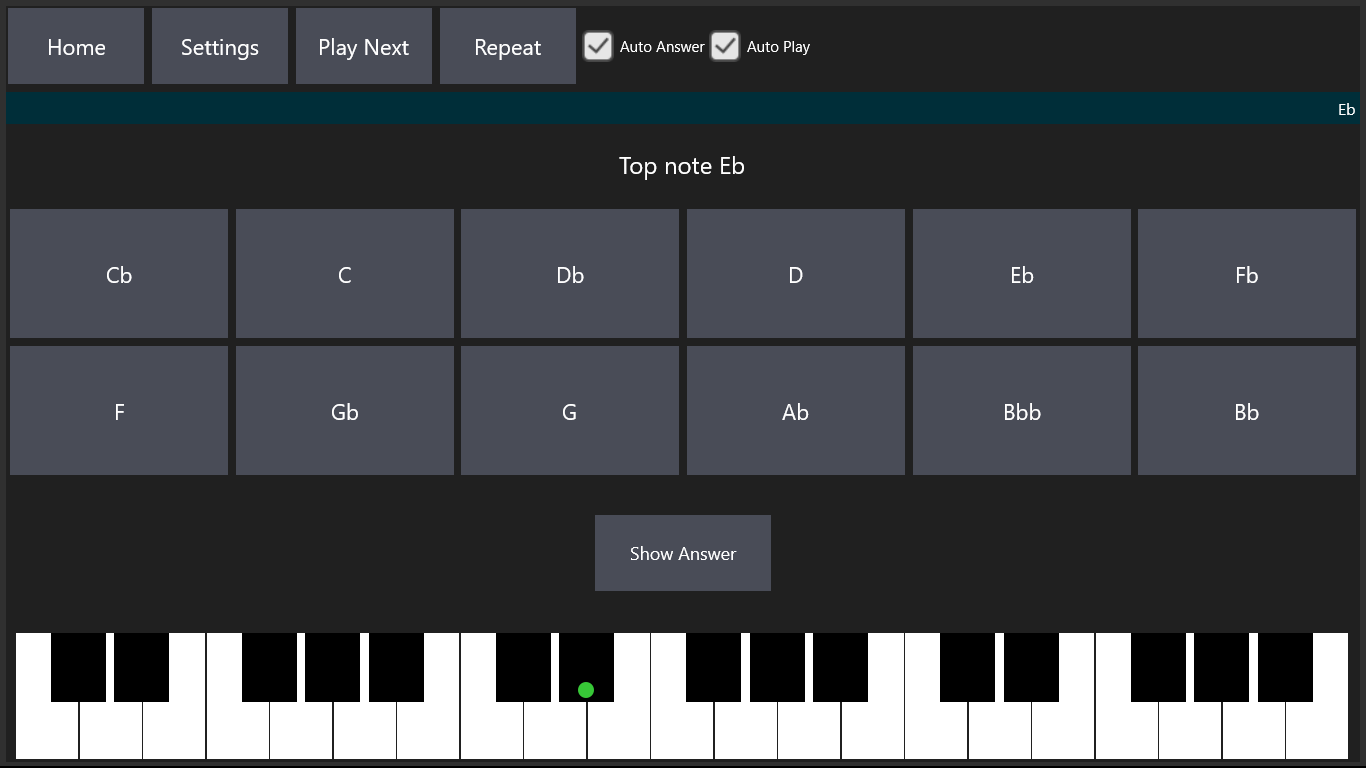
- When the Play Next button is clicked, two notes are played harmonically or melodically and either the top or bottom note is shown. Guess the second note by clicking on the corresponding button.
Scales Ear Training
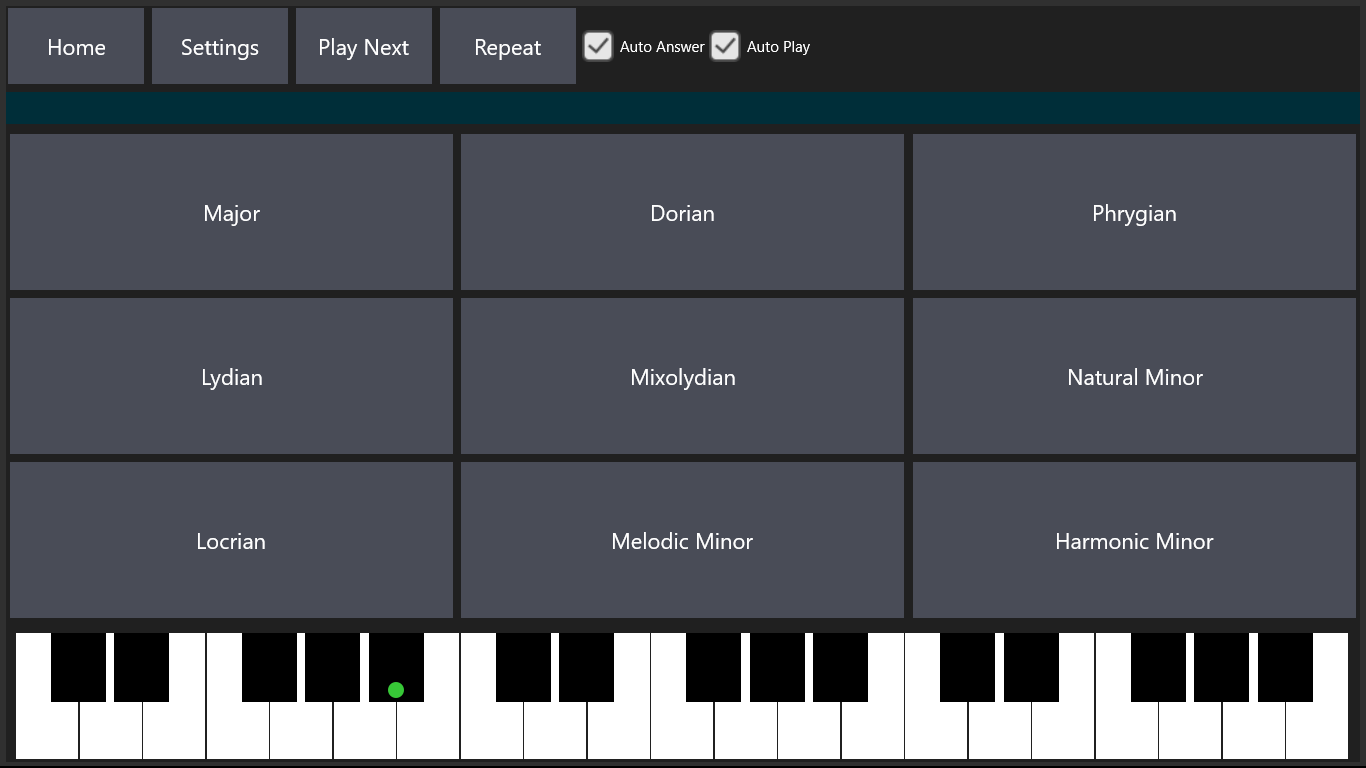
- When the Play Next button is clicked, a scale will be played. Guess the scale by clicking on the corresponding button.
Melody Ear Training
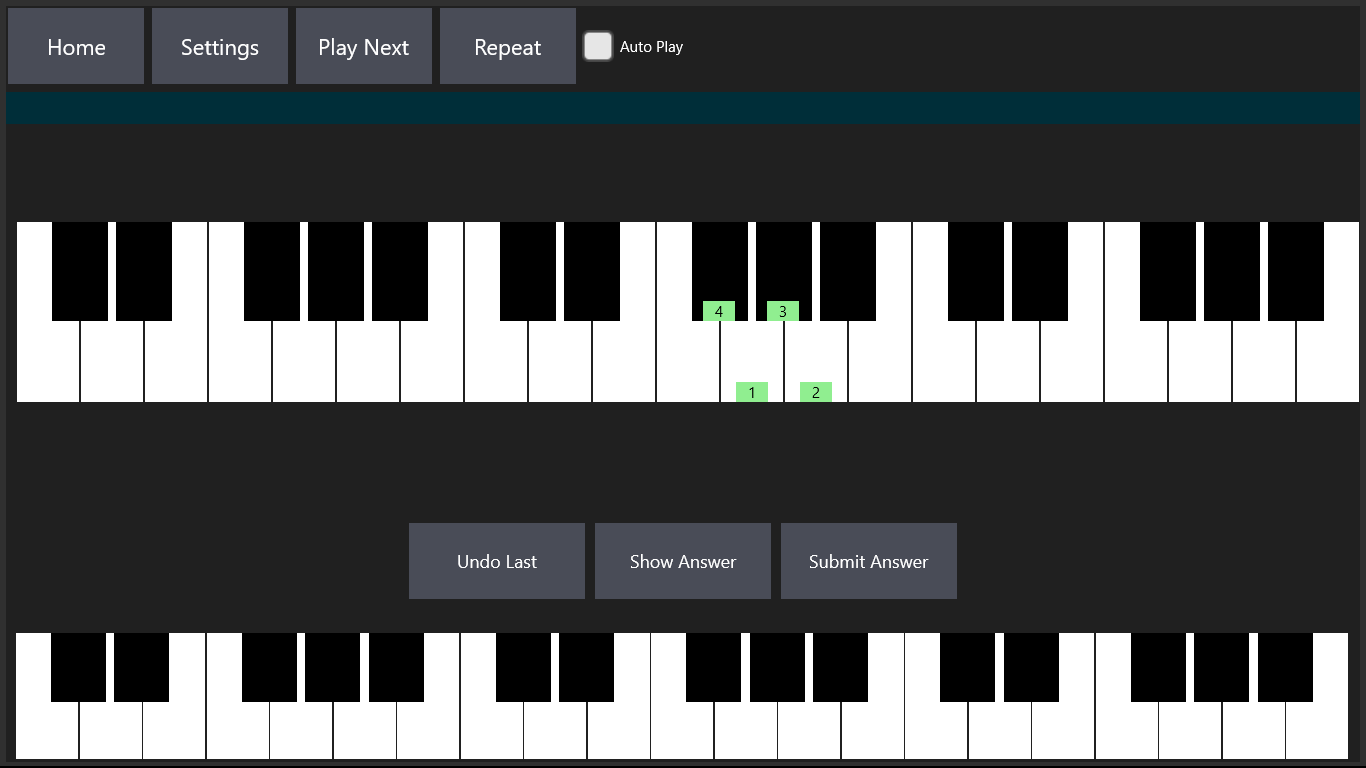
-
When the Play Next button is clicked, a melody is played and the first note is shown. Click on the piano keys corresponding to the remaining notes of the melody and click on the Submit Answer button.
The Undo Last button can be used to remove the last entered note.
The Settings page allows control of the number of melody notes and the maximum interval to include in the melody.
Melody 2 Ear Training
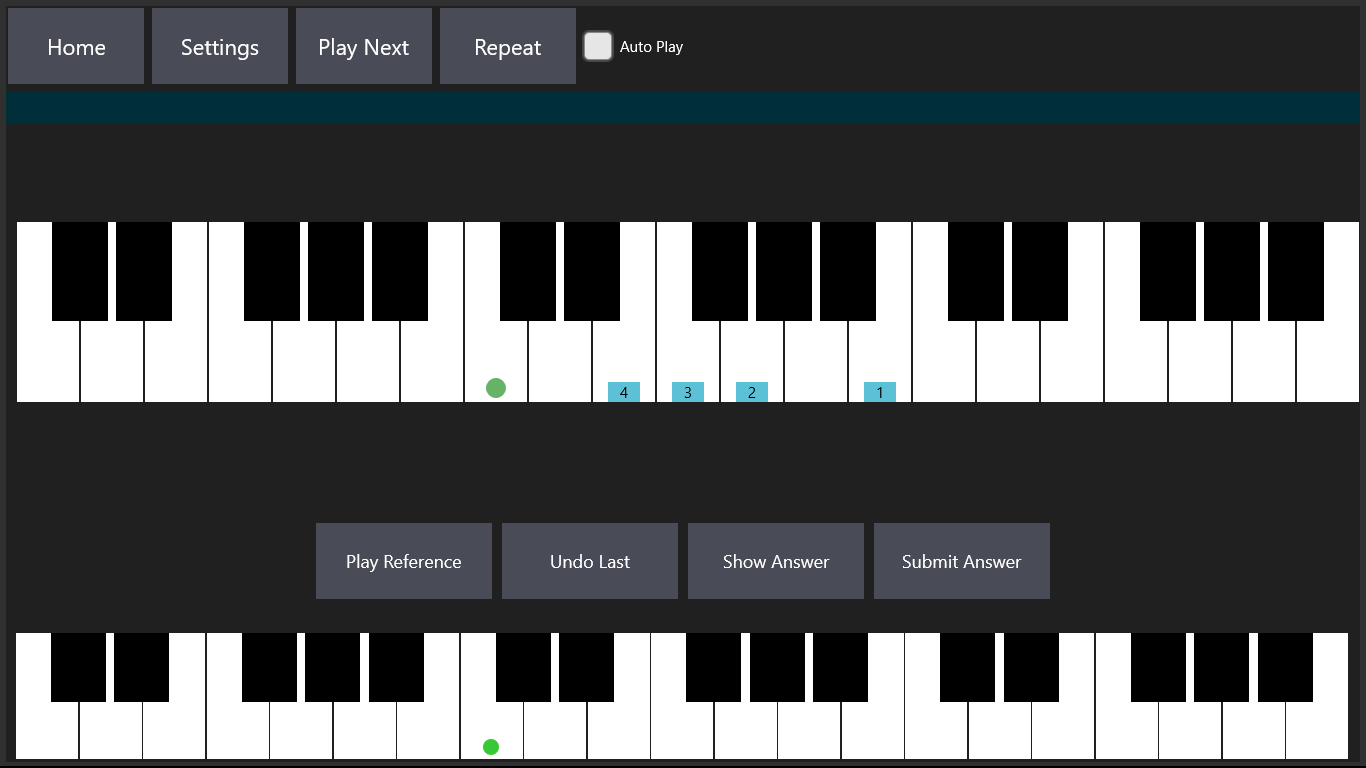
-
In this mode the played melody is restricted to notes belonging to a user selected or random key based on the options specified on the Melody 2 Settings page.
The key note is indicated by a green marker on the piano keyboard.
The Settings page also includes options for selecting which scale degrees are allowed to be included in the melody and the number of notes to be played.
Options are also provided for selecting whether a reference chord progression is automatically played before the melody and the diatonic chords to include in the chord progression.
The reference chord progression can also be played using the Play Reference button.
Scale Degrees Ear Training
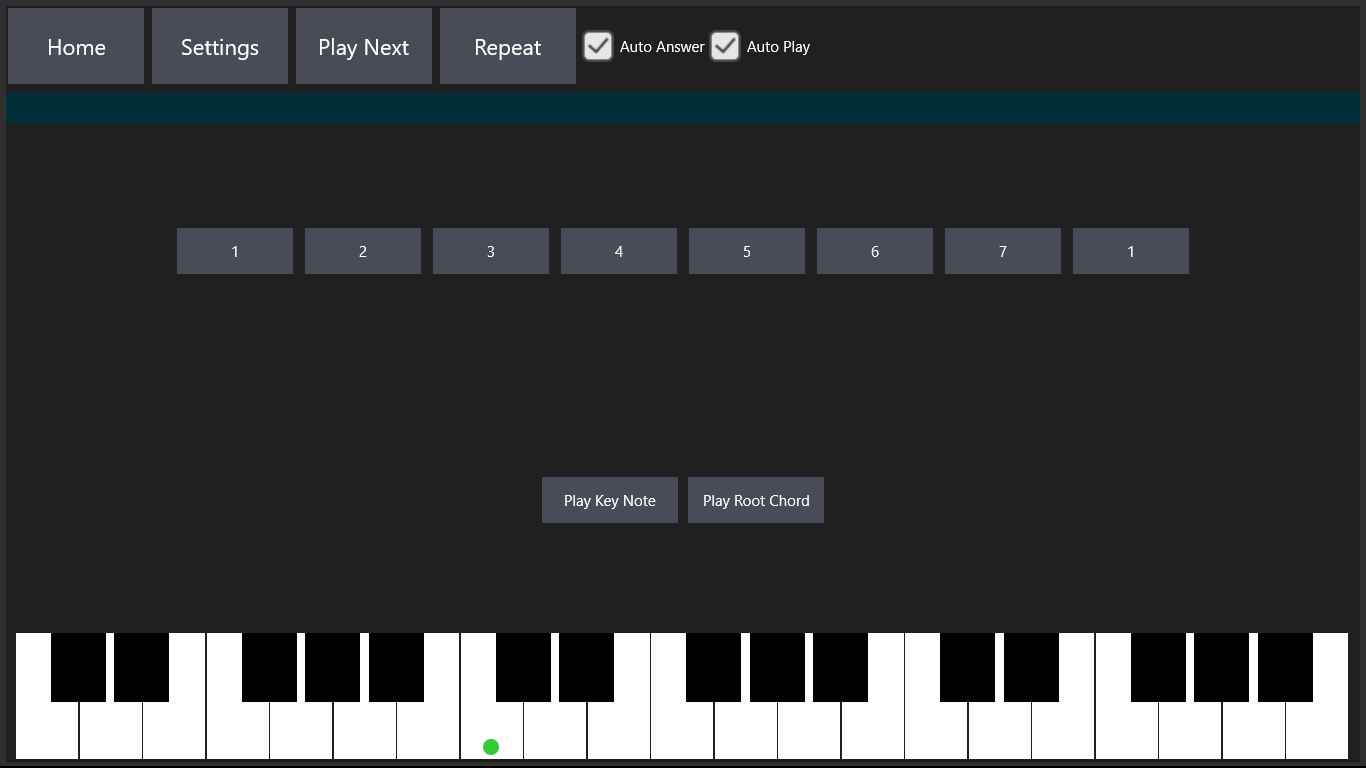
-
Scale degree refers to the position of the note relative to the root note of the scale.
In the key of C major for example, scale degrees 1,2,3,4,5,6,7,1 correspond to the notes C,D,E,F,G,A,B,C.
Clicking on the Play Next button will play a random note of the scale. Click on the corresponding scale degree button to identify the note being played.
Note Reading (Music Notation)
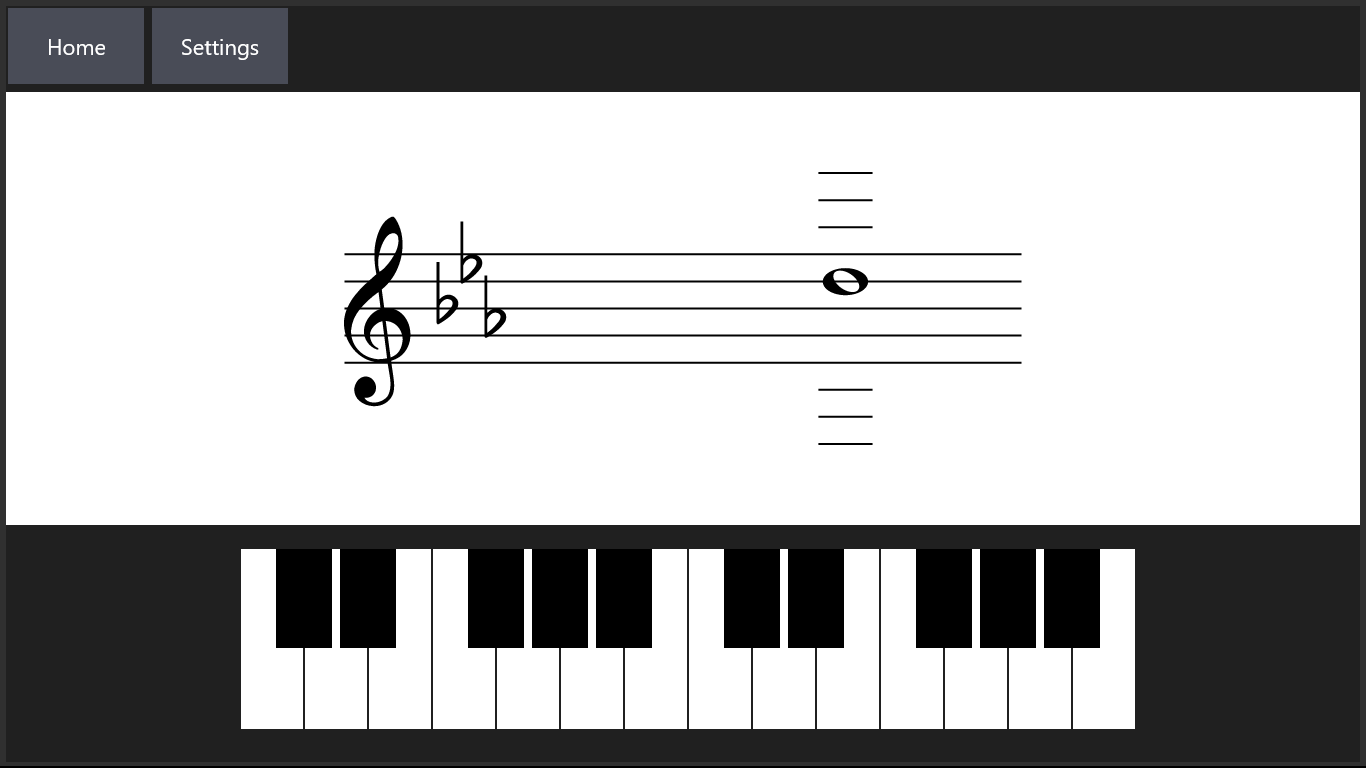
- Practice reading musical notation on the treble or bass cleff in any key.